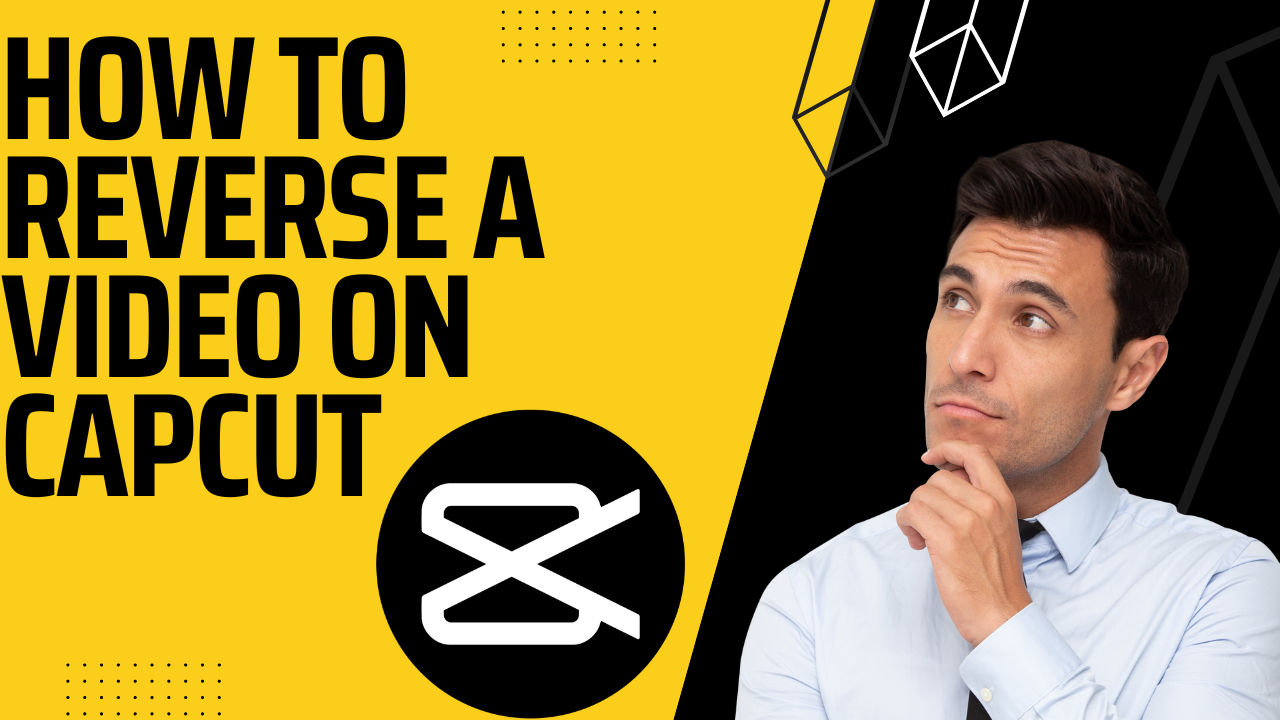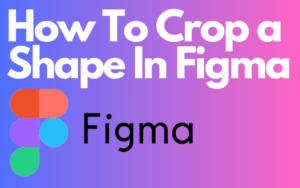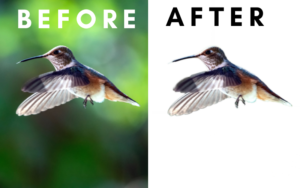if you’re wondering how to reverse a video on Capcut you’re in the right place. Capcut is one of the biggest edit app in the digital world at the moment. With its amazing features and free-to-use this is a game-changer in the editing world one of the many features Capcut has to offer is reversing a video. Mastering this feature can lead to success in many ways so let’s get right into this so that you won’t have to look for how to reverse a video on Capcut anymore.
Table of Contents
How To Reverse a Video On Capcut
Reversing a video on Capcut can be very simple if you listen to my instructions. Open up your Capcut app and Import your video now select the video you just imported and look in the tools section for reverse click on reverse now it will take a few seconds for it to be reversed. Good job! you know how to reverse a video on Capcut but it would be helpful to know how to reverse a video on Capcut PC.
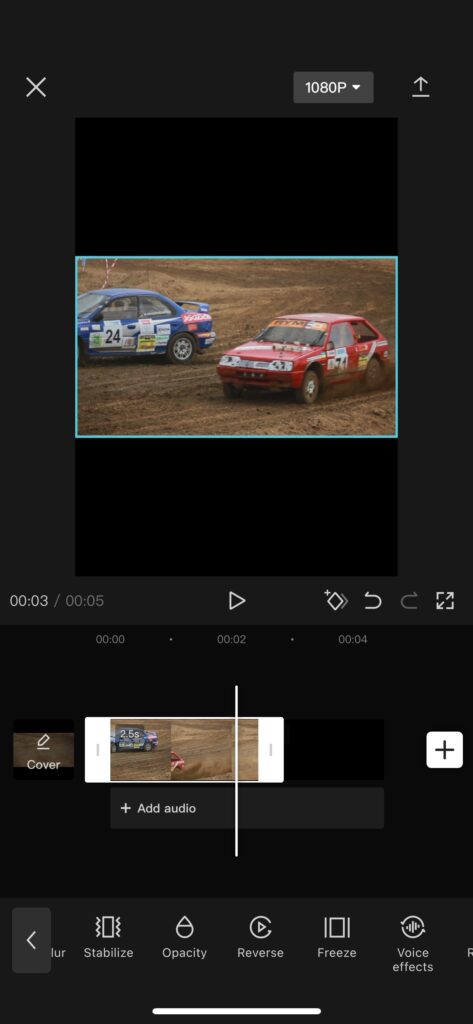
How To Reverse a Video On Capcut PC
Open up Capcut PC and import your video drag your video in the timeline now after you did all of that you need to click on the reverse button you can find the reverse button above your timeline. If you found the reverse button click on it It will take a few seconds for the video to be reversed. good job! you know how to reverse a video on Capcut mobile and PC.
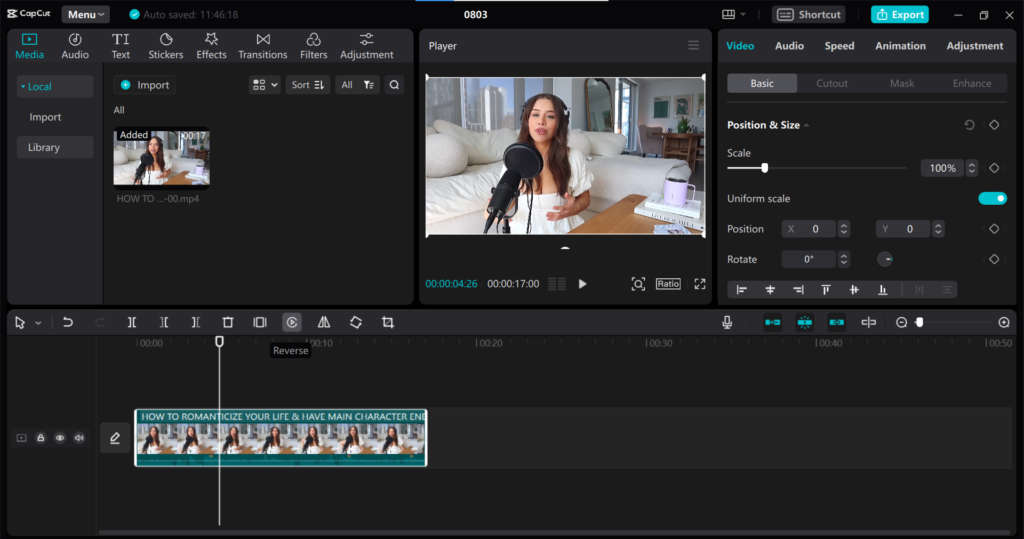
FAQ
how to reverse audio in Capcut?
At the moment Capcut has no original feature for this but there is a trick to get the reversed sound. Open up Capcut and add a photo background for your project after you added your photo in my case a black background add the sound you want to reverse. Now save this audio to your device after saving it create a new project and add the background with the audio you just made now select the clip and extract the audio from the video you can find extract audio in the tools section. Now add a photo or video you want to edit and now you can also remove the background u used if you still don’t understand read this
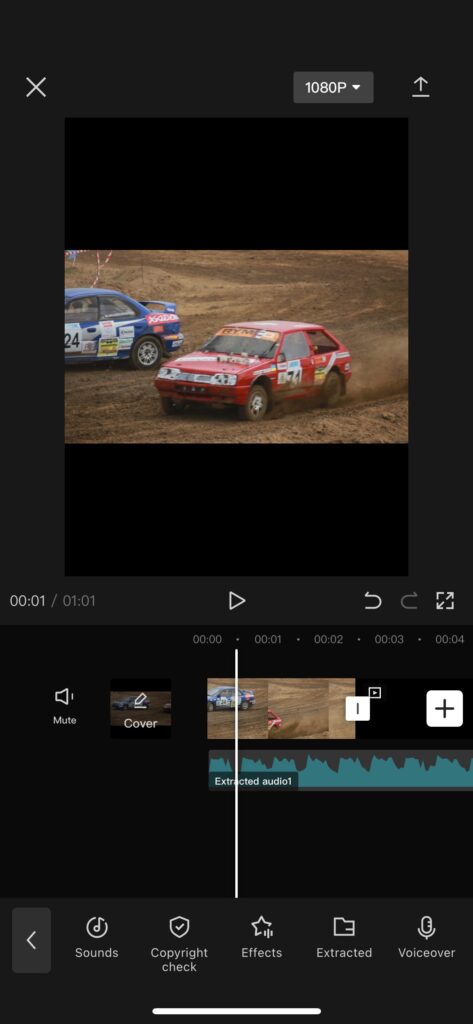
Why is my CapCut video not reversing?
First, you need to import the clip you want to reverse into Capcut now I want you to do nothing with the clip and just save it to your device. Now after you have done all of that you need to import the video you just exported into Capcut now go to the tools section and look for the reverse button and try it now. If this did not work open up Capcut and go to settings click on clear cache and also make sure you are using the latest version of Capcut. If the problem is still not solved I recommend you to do more research on Google or youtube.
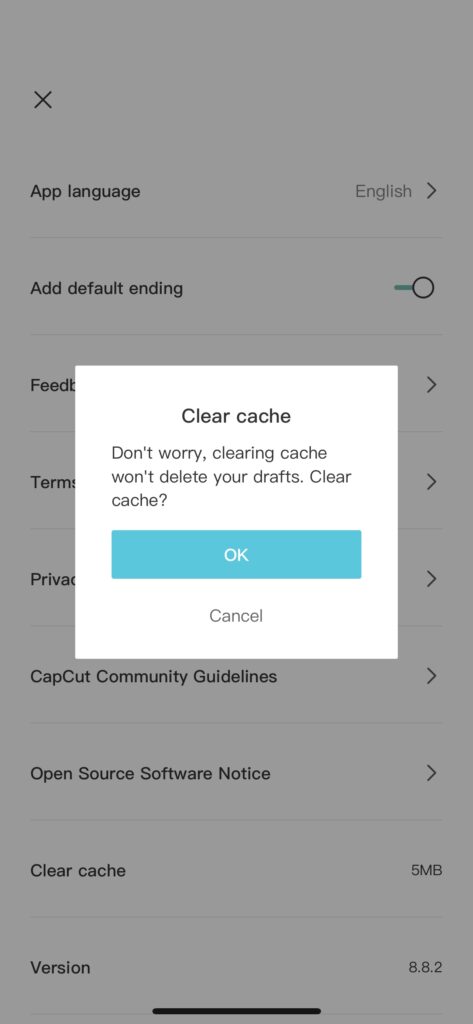
Conclusion
Capcut is very popular at the moment and a lot of content creators are very happy with it some even say it’s the best editing app at the moment. And the best thing about it is that it is free to use and you get an amazing set of features like the reverse feature. The Capcut reverse feature is a helpful feature and can lead to success in many forms. It’s easy to use thanks to Capcut its easy interface. Apart from that, I hope you know how to reverse a video on Capcut and can start reversing your videos.