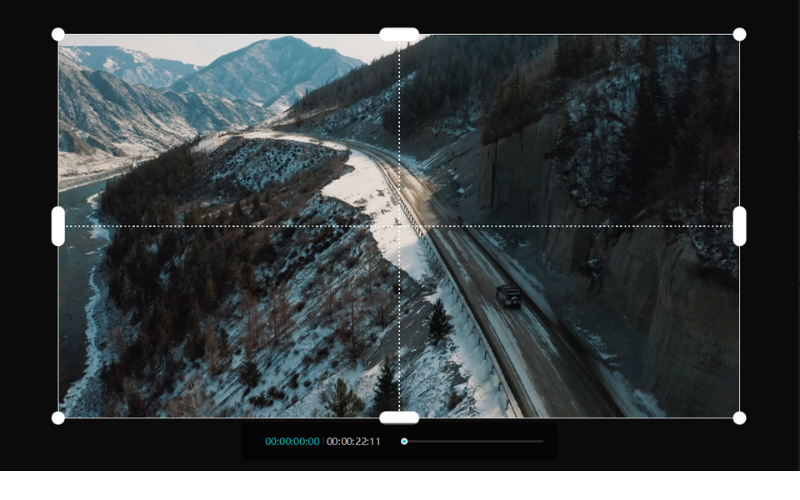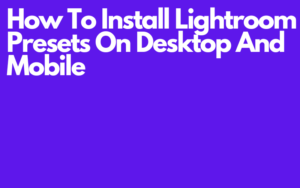Learn how you can crop videos on Capcut PC using my tutorial. Cropping a video in Capcut can be a game-changer for your audience Because a cropped video most of the time always looks just a bit better because you can remove unwanted parts of a video so that all eyes are pointed at the most important parts of the video.
That’s why learning how to crop on Capcut is very important if you want to increase your editing skills. But if you haven’t downloaded Capcut make sure you get Capcut as fast as possible so that you can start cropping videos and enjoy its powerful features.
How to crop on Capcut PC
In this step-by-step guide, I will show you how to crop a video on Capcut PC in 3 steps. In step 1 I will talk about how to add your video to Capcut, In step 2 I will talk about activating the crop tool. And in step 3 the last step I will talk about how to crop the video. If you already completed a step you can just skip the step and go straight to the other step.
Step 1: Add your video to Capcut
1. To get started open up Capcut and click on (new project).
2. Click on (Import), and you can find (Import) under the editing tools. It also has a blue plus icon next to it.
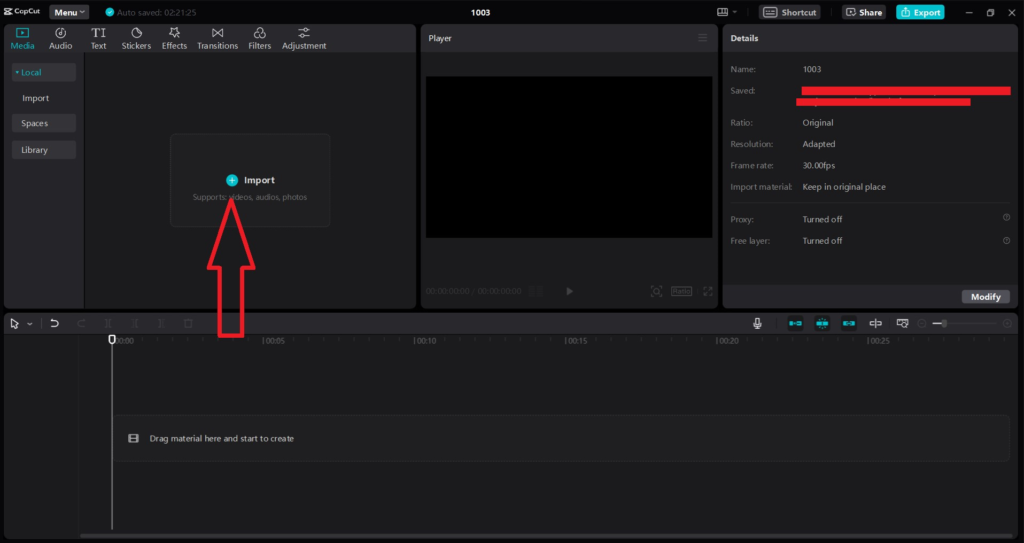
3. After you click on (Import) choose the video that you need to crop and add it to Capcut.
4. If you place your cursor on the video you can see the blue plus icon click on it. Or drag the video into the timeline.
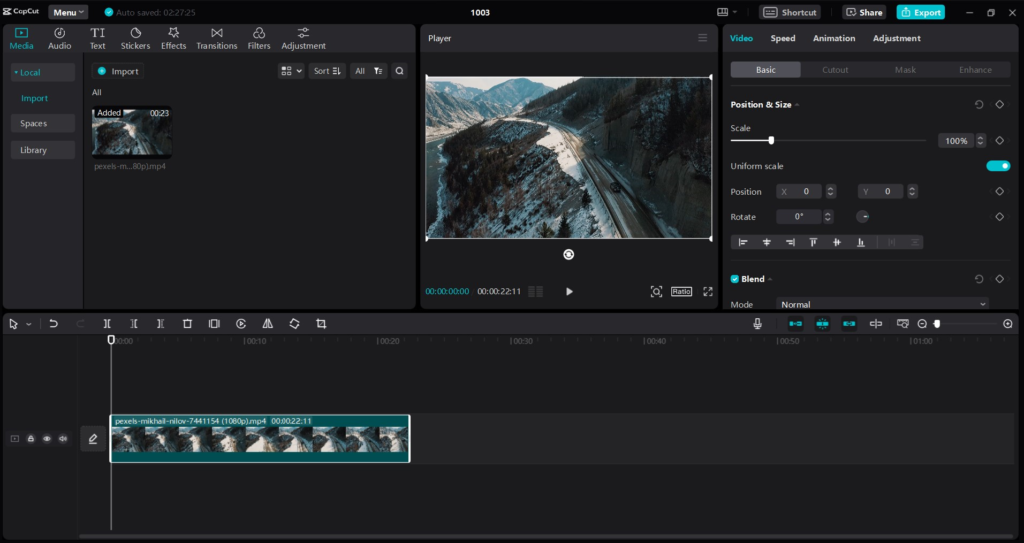
Step 2: Activating the crop tool
1. Click on the video in the timeline and If you look above your video in the timeline you can see a toolbar but the tools have no names. You can only see the names if you place your cursor on one of the tools.
2. If you place your cursor on the tool all the way to the right you can see (Crop) click on the crop tool and you’ll see that the crop feature is going to be activated.
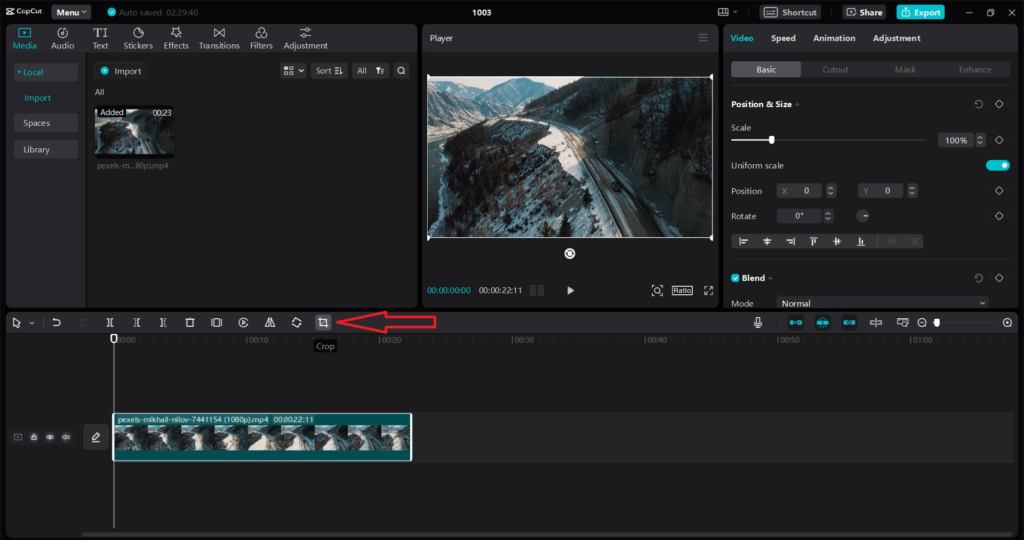
Step 3: Cropping the video
Capcut offers 2 ways to crop a video you can either use the free crop tool or an aspect ratio. With the free tool, you can manually adjust the crop area, and with an aspect ratio, Capcut will automatically make a crop for you depending on what ratio you use.
Free crop tool
1. If you want to use the free crop tool make sure next to (Crop ratio) it says (Free) so no ratio setting. If you don’t see (Free) click on the arrow pointing down and choose (Free).
2. Click and drag the edges and corners of the cropping box to resize the video to your liking.
3. After you’re done cropping I suggest you click on (confirm) and take a look at what it looks like using the Capcut preview window to ensure that the crop was done successfully before you export it.
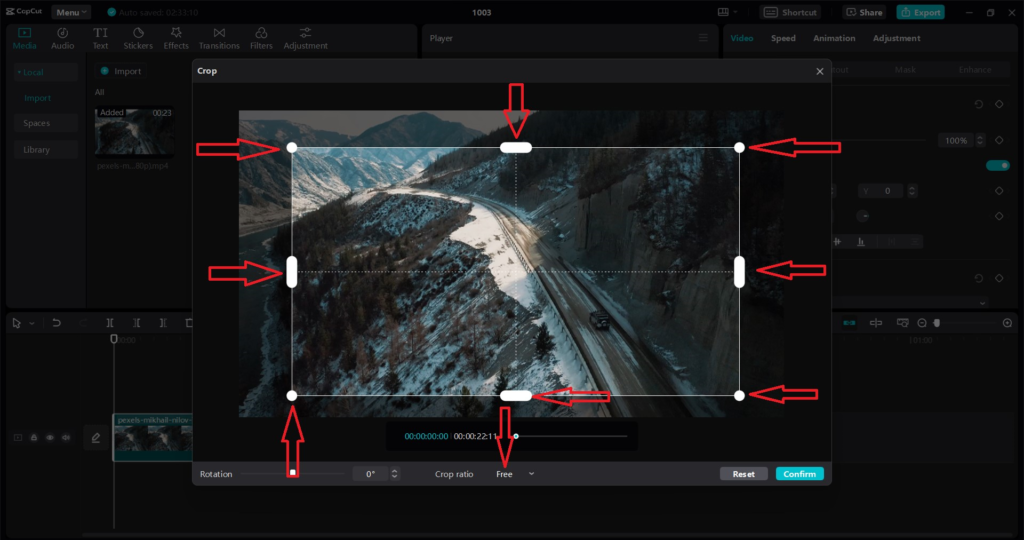
aspect ratio
1. If you want to use an aspect ratio click on the arrow that points down and choose a ratio that fits you best.
2. After you choose a ratio you can position the ratio box in the cropping box if you just click and drag the ratio box. But you can’t crop it because you’re using a ratio setting. But you can make it smaller if you want if you use the edges and corners.
3. After you’re done I suggest you click on (confirm) and take a look at what it looks like using the Capcut preview window to ensure that everything looks good before you export it.
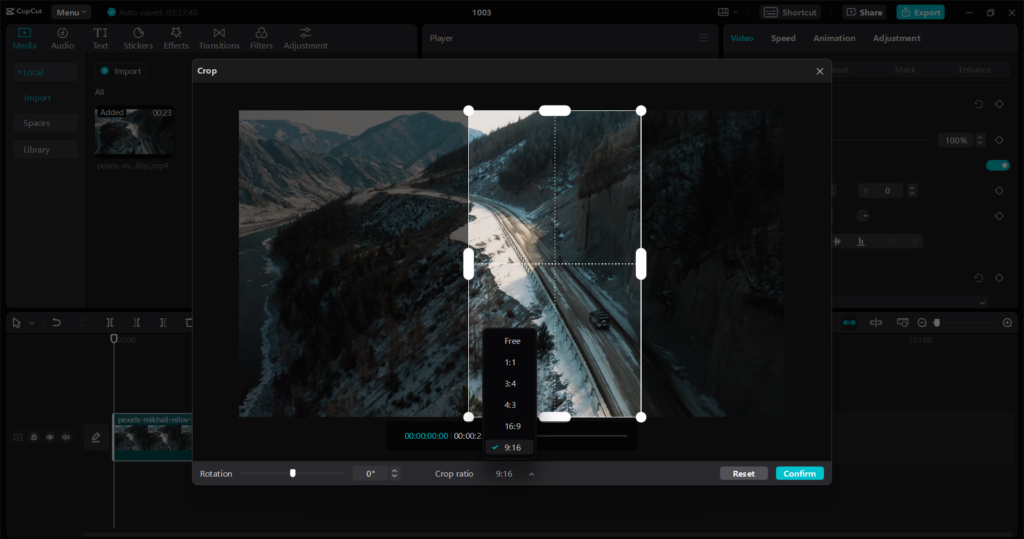
FAQ
What is Capcut PC and how do I use it to crop a video?
Capcut for PC is a user-friendly and powerful video editing software that you can use to enhance your videos and photos and It’s very easy to use. So whether you are a professional or a beginner everyone should be able to understand this powerful editing app because of its easy interface. But to crop a video go to my steps and follow my instructions.
Is cropping a video worth it?
Absolutely why, because you can remove unwanted elements or parts in a video so that all eyes are pointed at the most important part of the video. That’s why cropping is an essential skill for content creators and every content creator should know how to do this.
Can I still edit the video after I cropped it?
Yes you can still make adjustments to the video after you cropped it like adding text, filters, effects etcetera. But keep in mind before you make the crop make sure you don’t crop a filter or effect that you added before.
Final Thoughts
After reading my steps I think it’s pretty safe to say that you now know to crop a video using Capcut. I hope the steps were easy to understand I tried to make it as easy as possible. But if you still don’t know how to do it I suggest you do more research on Google or Youtube. I’m pretty sure there are other videos and posts out there that could help you learn how to crop on Capcut PC.