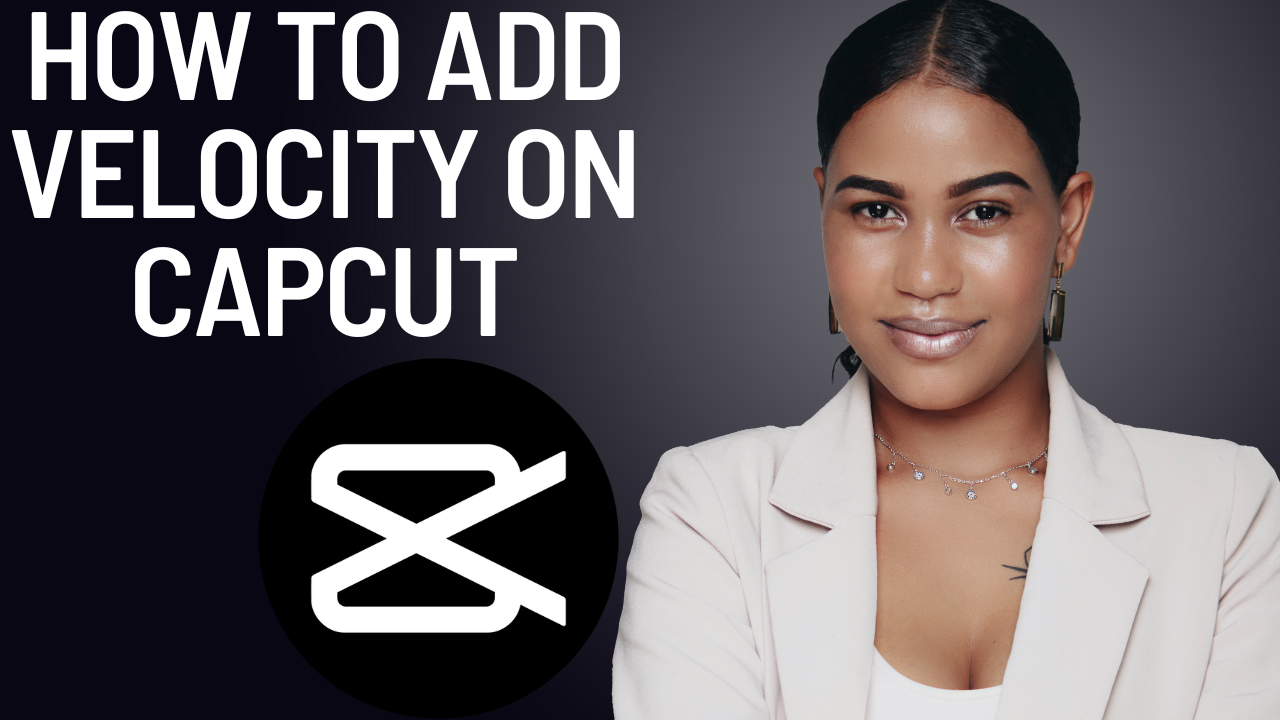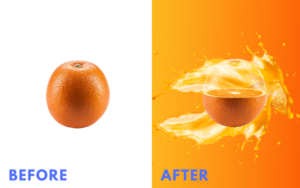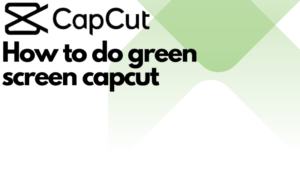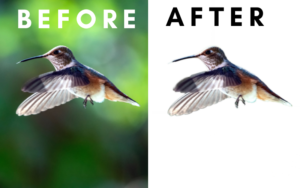Do you want to know how to add Velocity on Capcut then you’re in the right place. With the Velocity style, you can make your video look fantastic in just one click. With the auto Velocity version, this version saved a lot of people’s time and is very easy to use. but if you want to make a more specific Velocity edit you can make a Velocity edit yourself in the Capcut app. People who are using this Velocity style are going very viral right now, especially on TikTok That’s because it’s such an amazing style and you want to watch it till the end. Enough reading let’s check out how to add Velocity on Capcut.
Table of Contents
Method 1: How To Add Velocity On Capcut with Auto Velocity?
Auto Velocity is a simple way of adding a Velocity edit and it won’t take long to get the Auto Velocity effect. Open up the Capcut app and import the video you want to use for the Velocity edit. Now click on Add Audio and tap on Sounds you can choose sounds from TikTok that you favored or from the Capcut Audios library if you want to know how to connect Tiktok with Capcut click here. After you added your sound select your video and go to styles swipe all the way to Video Effects and now click on Auto Velocity this will usually take a few seconds for it to be 100%
Method 2: How To Add Velocity On Capcut By Yourself?
You know now how to add velocity on Capcut with Auto Velocity but let’s say you’re not happy with the video Auto Velocity created and you think you can do better then I would suggest you make your own Velocity edit. Making your own Velocity edit can also be pretty easy if you do it more often but if you’re doing it first it’s not as easy as using an Auto Velocity feature. But it is still pretty easy if you follow the instructions correctly. And sometimes I will say things that you don’t necessarily have to follow. This is just how I do it and I did research on the best Velocity edits.
1. Step
Open up Capcut and Import your clip into Capcut now if you want to post your clip on TikTok go to the tools section and click on Ratio and select 9:16. Now select your clip and click on speed in the tools section click on Normal I would suggest using 0.3X or 0.2X a lot of TikTok Velocity edits are using this speed. If you’re done with that click on make it smoother choose better quality wait for it to load this can take a while and also depends on the length of the video. If it’s ready you can export it I would suggest using a minimum 1080p, 60 frames per second, and a Maximum code rate (Mbps)
2. Step
Click on new project and import the clip you just saved. You can now start adding your audio you can choose audio from Capcut self or if you already have a sound then you need to extract the sound of the video you can find extract in the tools section if you select your clip. If you have added audio to your clip select your audio and click on beats You know need to add 1 beat where the beat drops off your audio. After that go to speed and click on curve edit choose the custom one. Now you need to add a beat again where the beat of your audio drops.
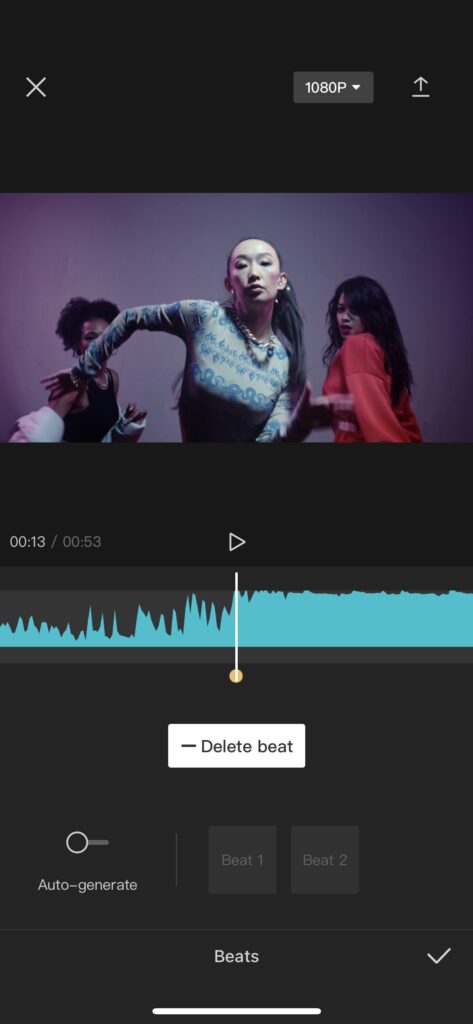
3. Step
you can add a beat if you just click on Add beat. After you added the beat where the beat drops you now need to speed it up. How this works is let’s say you added your beat you need to speed it up to do this you need to move your beat up and after that beat, there is another beat and that beat needs to be slowed down again to do that just move it down and after that beat you need to speed up the other beat next to it. repeat this process you can even add more beats if you want and after you’re done you can start adding your effects to make it better
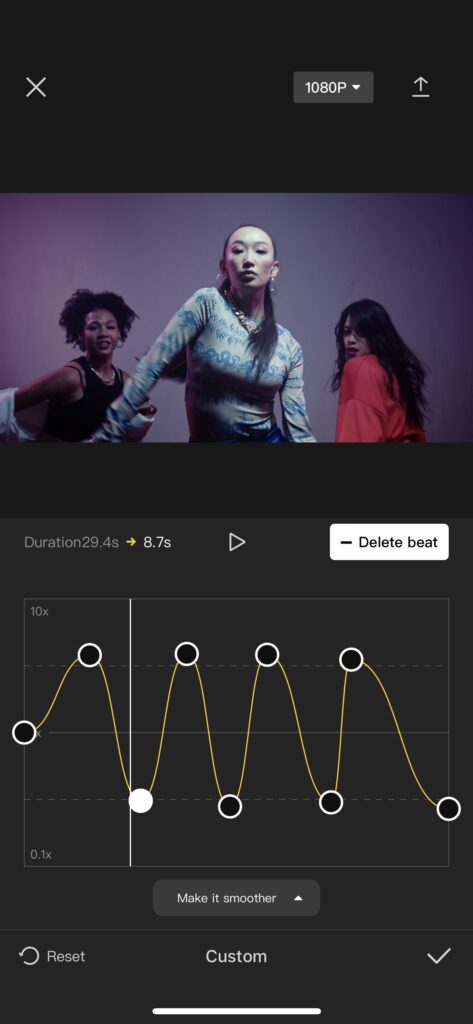
Conclusion: Is a Velocity Edit Nice?
Quik answer yes. And Im not speaking from my own opinion the TikTok views do the talking using a Velocity edit in your video can be very appealing for your videos using this edit can get you a lot of views, especially on TikTok. And making a Velocity can be pretty simple if you do it more often and if you followed my instructions correctly. About instructions, my instructions are just the way how I make my own edits there are a lot of different ways you use that may fit you better. If you want to know a different way click here Apart from that I hope you know now how to add Velocity on Capcut