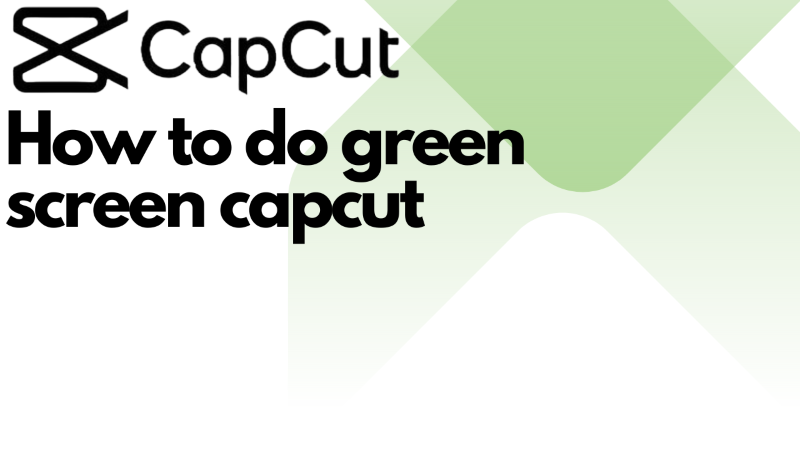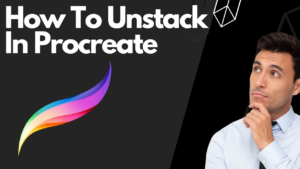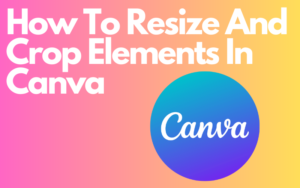If you want to know how to do green screen on capcut you’re at the right place. In this post, I will show you 2 methods of how to do green screen on capcut. capcut whether you’re creating designs, memes, or something out of the box capcut can help you achieve that. so let’s get right into this.
Table of Contents
Guide Overview
in this post, we will use 2 methods of How to do green screen on capcut Method 1 has 3 Steps And you can use the steps if you have an Android/ios Or a pc. the steps are pretty simple and it won’t take too long the reading will probably take 5 minutes if you follow the steps correctly. Method 2 is also very simple you can use it if you’re using Android/ios Or a pc Method 2 has 1 step so it is pretty easy for you to understand and this method is different compared to method 1 because it’s made for you to have a different background for your video. well you read enough let’s follow the steps
1. Step Method 1
Adding the overlay:
You want to open capcut on your Android/ios or PC and click the New Project button. Choose the video you want to show on your green screen If you’re using an Android/ios then you should Add the video first and if you’re pc You should add the green screen template first. after you did that you should be in the editing program of capcut if you’re using Android/ios click on the overlay button down on the screen then click on Add Overlay go to photos and add your green screen. if you’re using a PC just add the video by importing it and dragging it under the green screen.
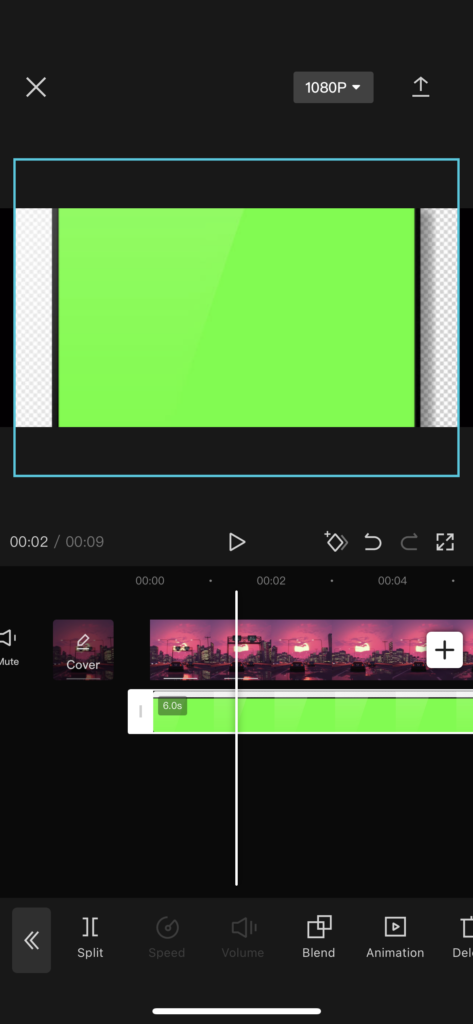
2. Step
Chroma key:
make sure your green screen and video start at the same time and ends at the same time. if you are Android/ios then you want to go to the Chroma key button to find this you will need to click on cutout after you click on cutout you should see the Chroma key. if you’re a pc user you can find the Chroma key in the right corner of your program you can find cutout under audio and speed Click on cutout and click on the square to use the Chroma key.
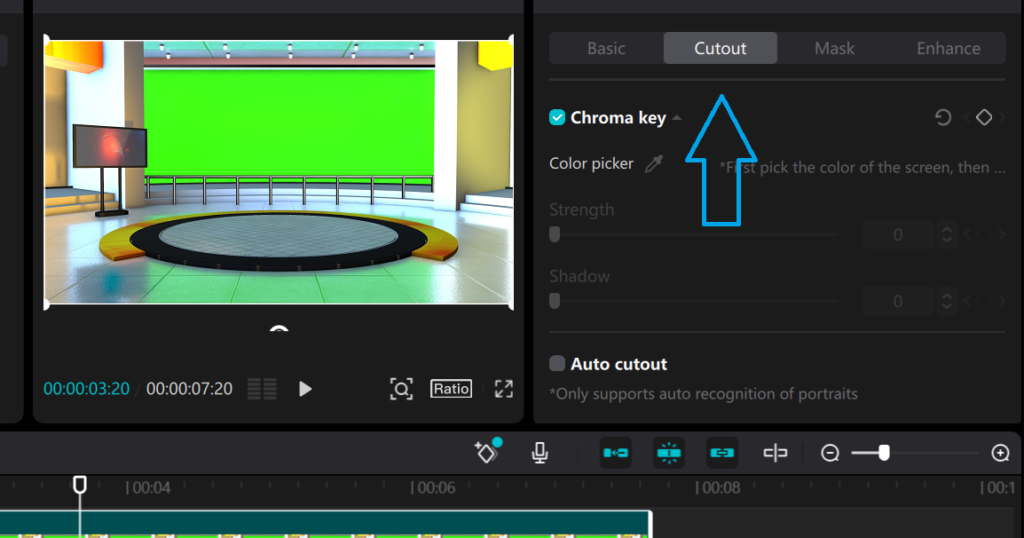
3. Step
Activating the chroma key:
to use the chroma key you will need to choose a color with Color Picker in this case choose the green color of your green screen. now you can use the chromakey next to the color picker you can see Intensity and Shadow. these 2 options can be different for each green screen template so just adjust it the way you like it. if you’re a pc user you will basically need to do the same choose the green color with the color picker and adjust the intensity and shadow but on pc, you see strength instead of intensity but don’t worry it works the same.
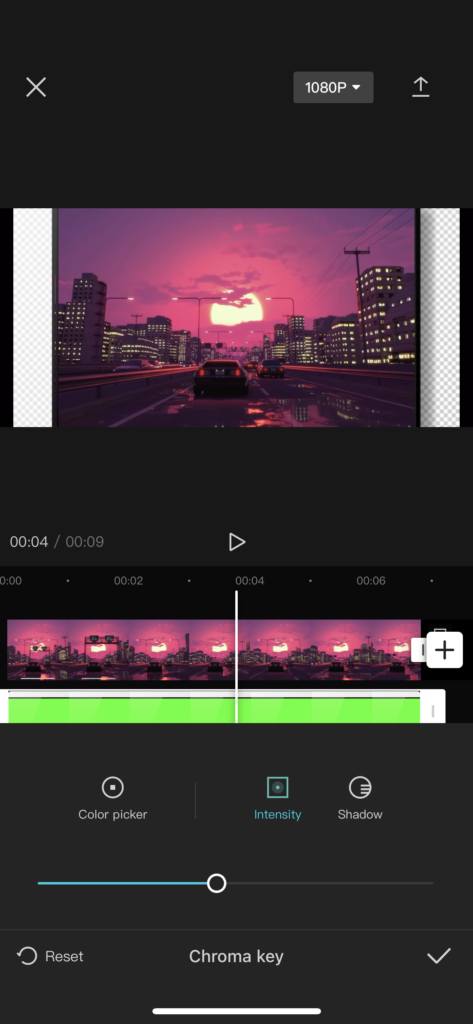
How to do green screen on capcut: Method 2
for this capcut method, you actually don’t need a green screen. a lot of people use method 2 for having a different background in their video when they are talking to the camera. like a different living room. or a space background. or whatever it is
This method requires 1 step:
If you’re using an Android/ios click on new project. add first the background you want to use for your video. click on Layer and then click on Add Layer to add the video you wanted to use. go to cutout click on Remove background wait a few seconds and you’re done if you’re a pc user you want to add the video first and not the background. after you added the video you need to remove the background of your video and click on video click on auto cutout and wait for a few seconds. after that add your background and drag your background under your video.
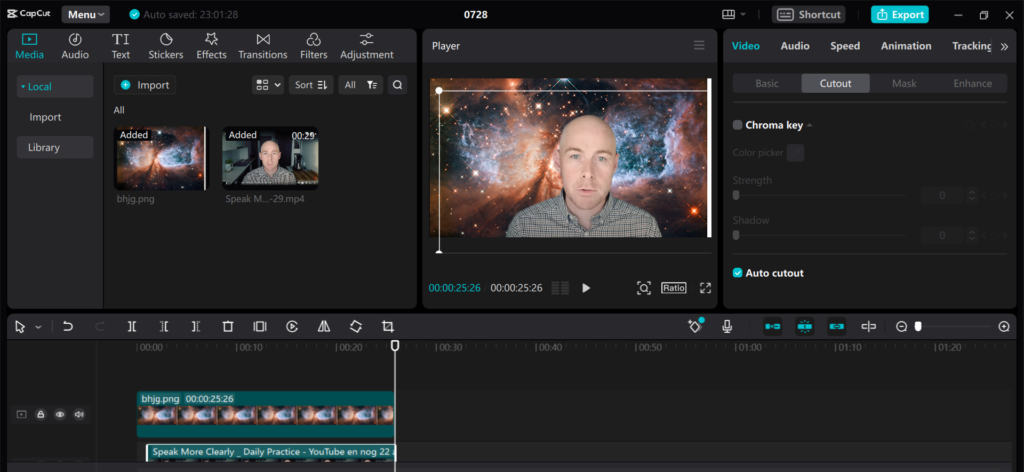
FAQ
Where Can I find green screen templates?
If you’re looking for good green screen templates green screen Capcut template has got your back. well actually capcut has multiple green screen templates but they are not made by Capcut themself the capcut community creates the green screens. but the green screens that the Capcut community makes are a lot of memes so if you’re not really into that You can always use the internet photos or a website like Kapwing