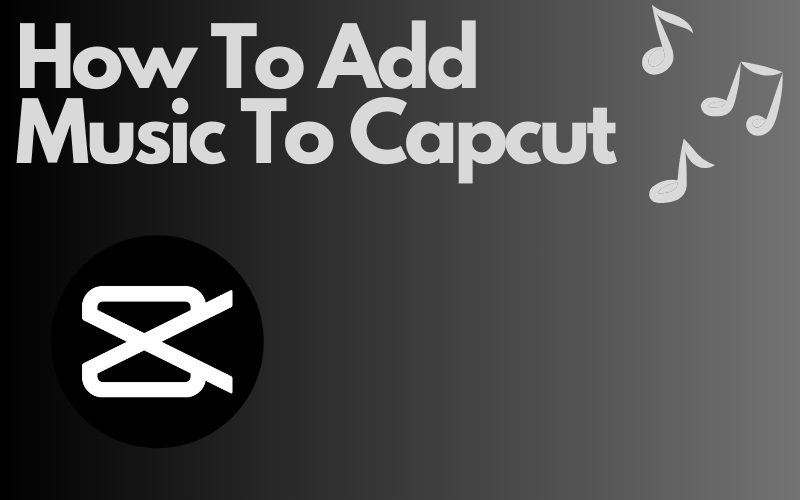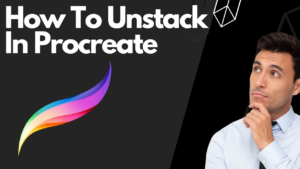Whether you’re a professional or just a beginner adding music to videos in Capcut can be quite frustrating if you have never done it before. Fortunately for you, I have the answer you’re looking for. But before thanking me you and I should thank Capcut even more that they even allow us to add music in the first place.
I mean just imagine you spend all your time editing your video and to finish it off you want to add a nice soundtrack to it but then realize it’s just not possible. Well, this usually happens when using other apps to enhance your videos but not with the Capcut app.
Capcut is a powerful video editing app that allows you to add music to your videos seamlessly. So this tutorial will actually be pretty easy but before we dive into all the instructions I would like to give you a better understanding of why you’ll want to add music to a video. So let’s do that first.
Why should I add music to a video
When it comes to creating videos simple background music lets a viewer stay a little longer or even better watch the whole video. Music is one of the most important elements if not the best that you can use in a video. So if you’re a content creator who makes let’s say TikTok videos I think you should really consider using it. Here are some more specific topics on what kind of effect music has on people,
Emotional impact
Some songs and soundtracks can bring up some very touching feelings that only the person who is watching your video can describe. And whether you like it or not in some cases the person who is watching your video can fall so in love with the soundtrack or song that you’re using that they don’t even pay attention to your video anyone. Pretty crazy if you think about it.
Catching the ears
When you’re using an extremely popular soundtrack or song the chances are high that the person who is watching your video will just stay a little longer because it sounds very familiar to him or her. What is also very catching is that if you’re using a build-up beat in your videos. The reason why that is because the watcher can’t wait to hear when the beat drops and when the beat drops you know it’s on.
Bring up memories
Personally, if I hear a song or soundtrack that I listened to a long time ago and then suddenly hear it again I think that is the best feeling there is. And I’m pretty sure I am not the only person who thinks about it like that. So if you’re using a song that was very touching a long time ago I can assure you that some memories will pop up for the people who are watching your video.
How to add music to Capcut on a mobile device
Step 1: Record your song
1. You can record your song on platforms like Spotify, YouTube, iTunes, or other desired music platforms.
2. To get started you’ll first have to make sure that the phone you’re using has screen recording turned on. In most cases, it is turned on but if not make sure you do that first.
3. Now before you start recording your song I suggest you start recording 3 seconds before you start the song to make sure you have the beginning recorded.
Step 2: Add the audio clip to the timeline
1. Open up Capcut and under your video, there should be a button that says (Add audio) click on it.
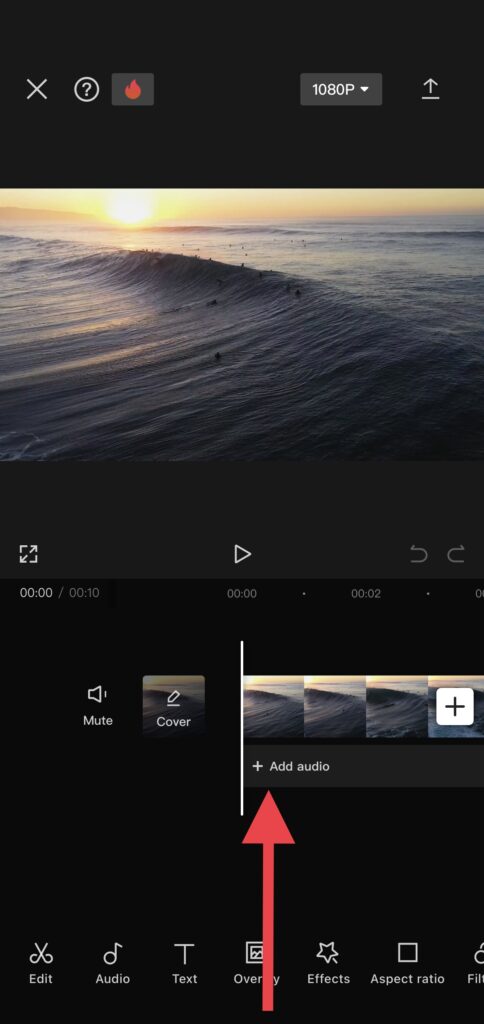
2. Now you’ll see several options click on the option (Extract) and your video library will open up.
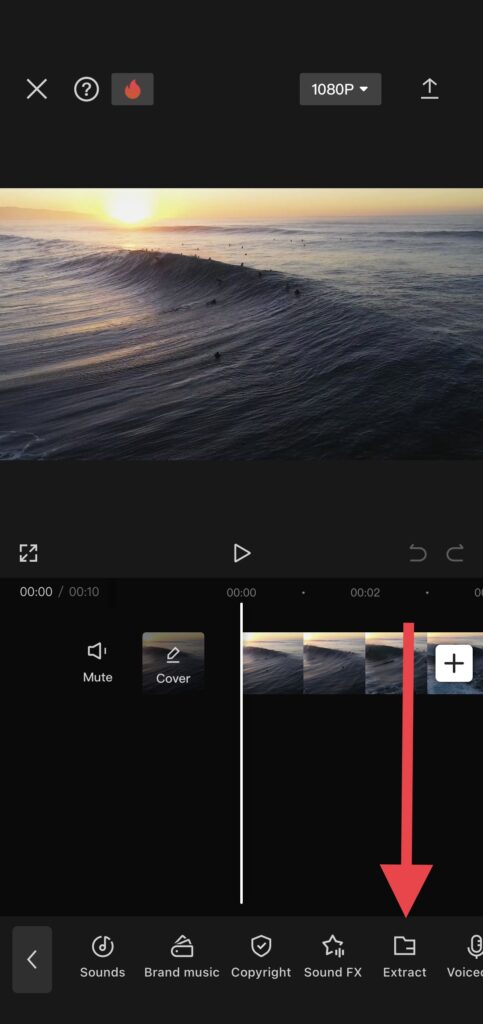
3. Select the music clip so the video you recorded and add it to
Step 3: Do a copyright check
1. Some songs from YouTube might be protected by copyright so I highly suggest that you use Capcut’s copyright checker before exporting your video to social media platforms like TikTok, Instagram, YouTube, or others.
2. Click on the option (Copyright) and Capcut will listen to the song and decide if it’s copyright-free or not.
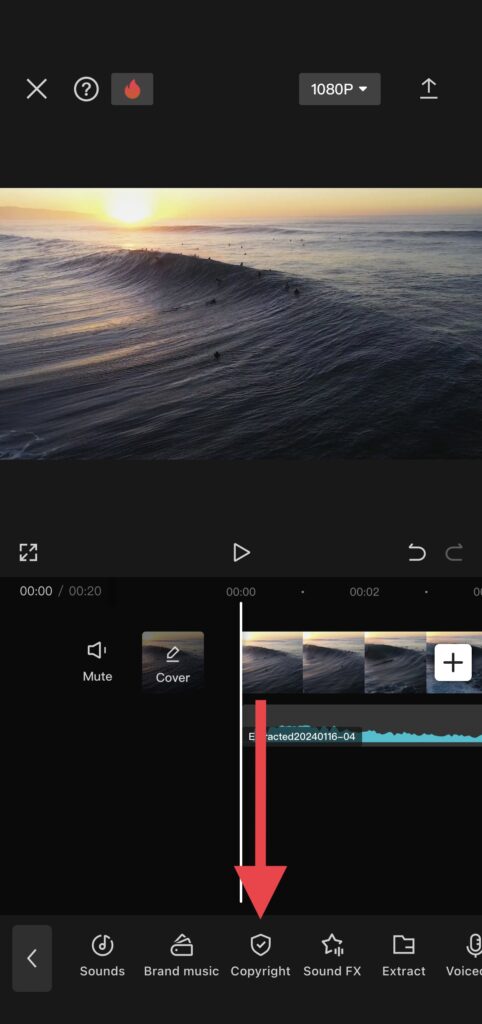
How to add music to Capcut on a PC
Step 1: Record your song
1. You can record your songs on platforms like Spotify, YouTube, iTunes, or other desired music platforms.
2. To get started you’ll first have to make sure that the PC you’re using has screen recording turned on. In most cases, it is turned on but if not make sure you do that first.
3. Now before you start recording your song I highly suggest you start recording 3 seconds before you start the song to make sure you have the beginning recorded.
Step 2: Add the recorded clip to the timeline
1. Open up Capcut and click on (Audio) in the top toolbar.
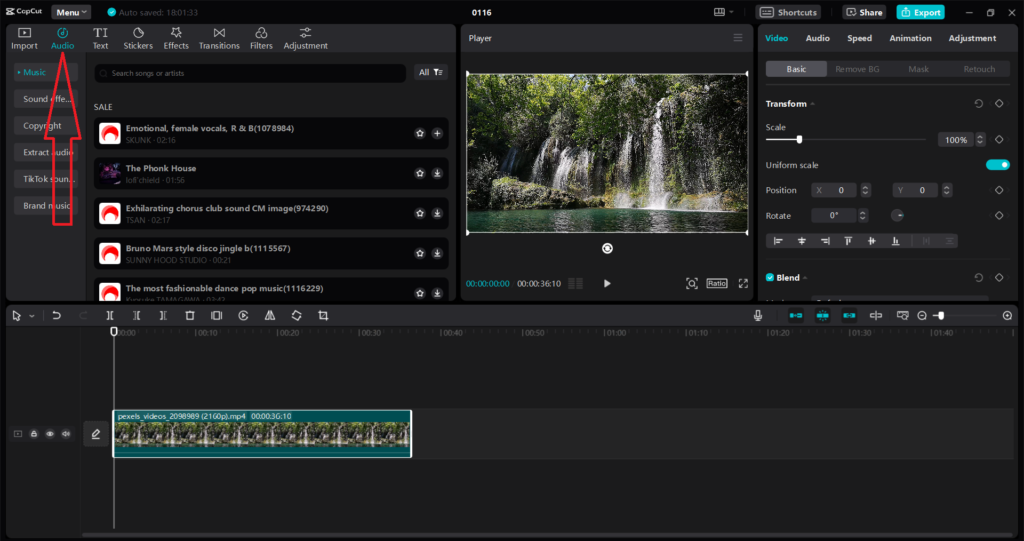
2. Now several options will appear select the option (Extract audio) and click on (Import) to open your file explorer.
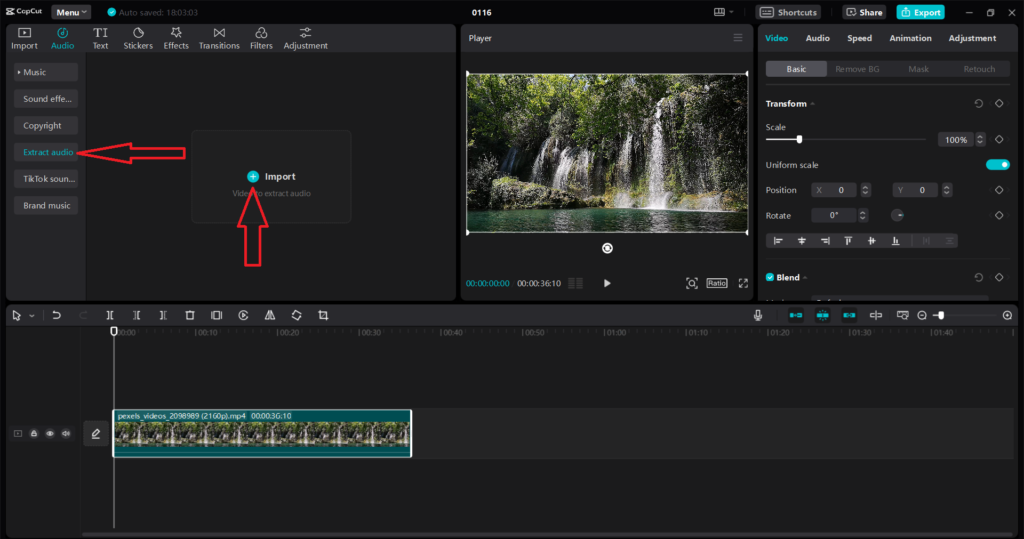
3. Select and add the video you recorded to Capcut so it can extract the audio.
4. Now click on the (plus icon) to add the extracted clip to the timeline.
Step 3: Do a copyright check
1. Some songs on YouTube might be protected by copyright so I highly suggest that you use Capcut’s copyright checker before uploading your video to social media channels like TikTok, Instagram, YouTube, or other apps.
2. Above the button (Extract) there’s another button that says (Copyright) click on it and now Capcut will decide if it’s Copyrighted.
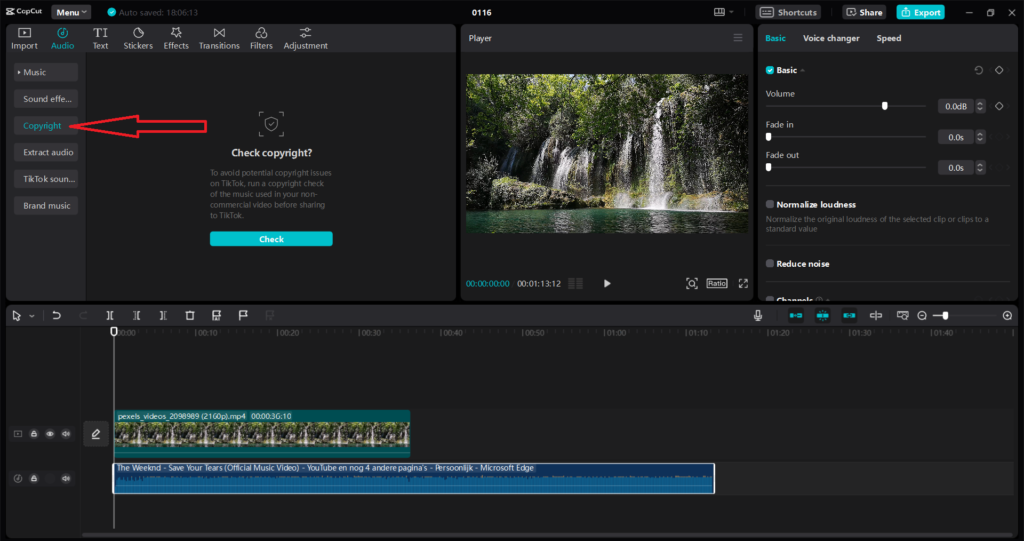
How to add music in Capcut itself on a mobile device
Step 1: Add your video to Capcut
1. To get started you’ll first have to open up Capcut so make sure you do that first.
2. If you have already an existing project open you can use that but if you want to start a new project click on (New project) and your video library will open up.
3. Select the video you want to add the music to and then click on the blue button in the right corner that says (Add).
Step 2: Go to the Capcut music library
1. Make sure the video clip is not selected and click on the option (Audio).
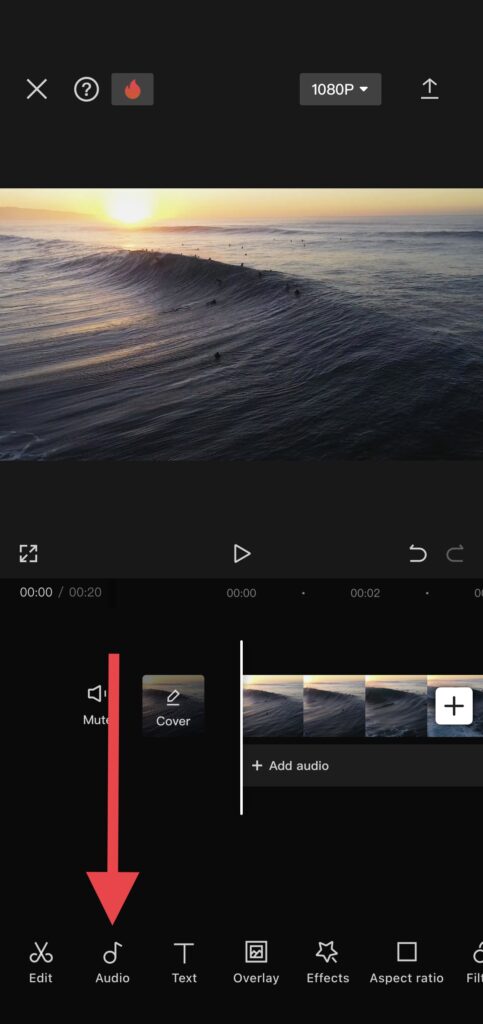
2. Now click on (Sounds) and you’ll now have access to the music library.
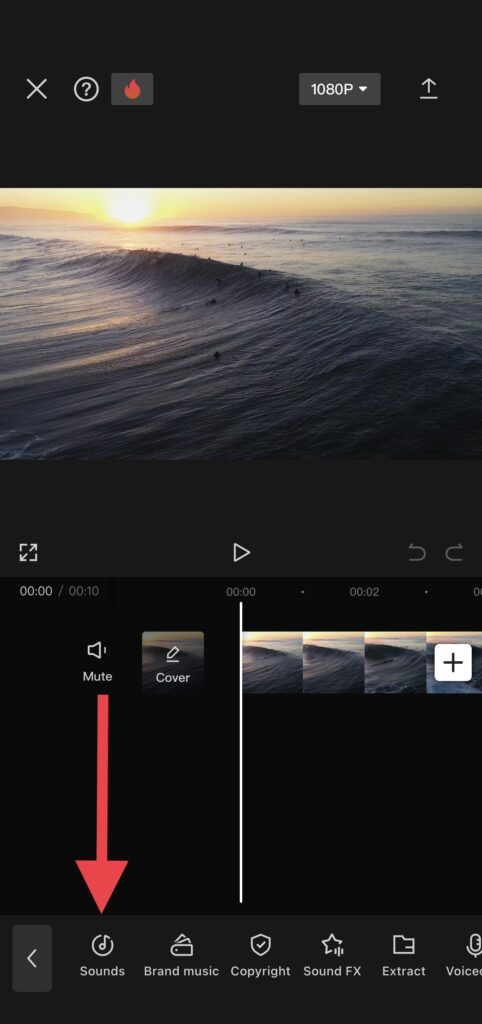
Step 3: Choose your song
1. Fortunately for you Capcut offers a wide array of royalty free music tracks so finding the perfect sound for your video will be done in no time.
2. You can either choose to find your sound or artist using the search bar at the top.
3. Or you can find your sound by just going through all the music categories till you find the perfect one.
4. If you found your perfect song and you’re ready to go you can add it to your video by clicking on the (plus icon).
How to add music in Capcut itself on a PC
Step 1: Add your video to Capcut
1. To get started you’ll first have to open up Capcut so make sure you do that first.
2. Now that you opened up Capcut click on (Create project) and click again on (Import). Now your file explorer should pop up and you can import the video you want to use.
3. You can add the video to the timeline by clicking on the (plus icon) or just drag and drop it into the timeline.
Step 2: Go to Capcut’s sound library
1. In the top toolbar there should be an option that says (Audio) click on it.
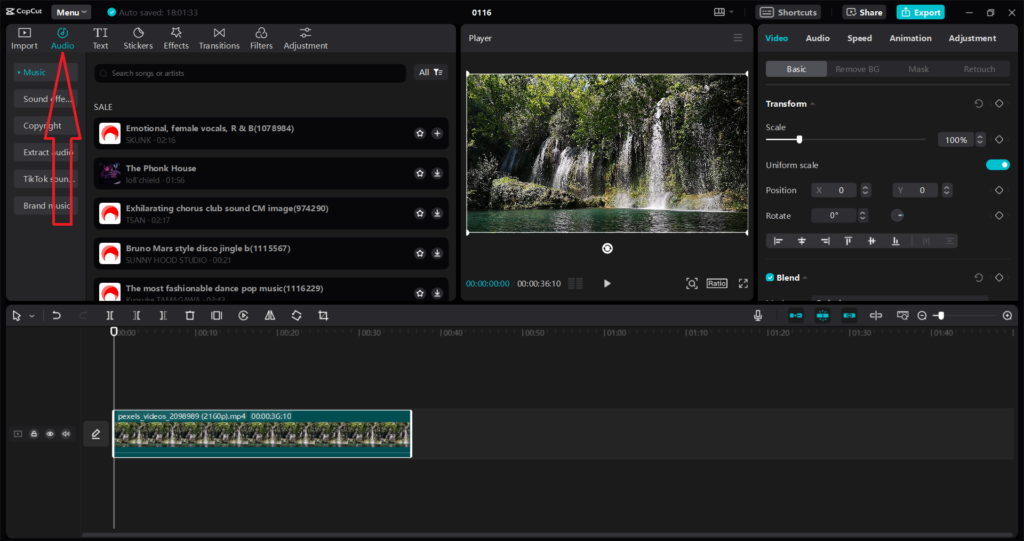
Step 3: Choose your song
1. Fortunately for you Capcut’s audio library offers a wide range of royalty-free songs so finding the perfect one for your video will be done in no time.
2. You can either use the search bar at the top to find your song or you can click on (Music) and just go through all the 11 music categories till you find the best song for your video.
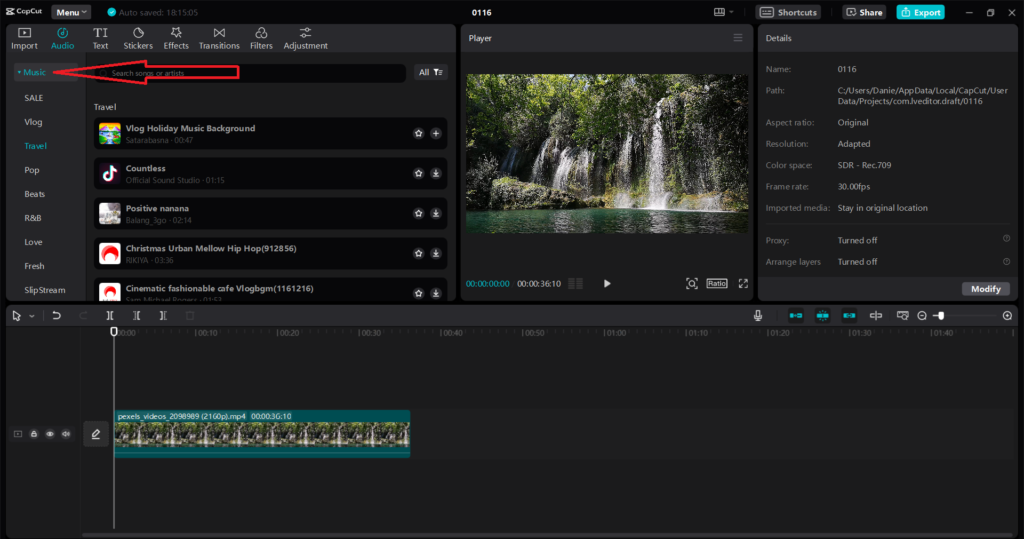
3. If you finally found the perfect song you can add it to your video by clicking on the (plus icon).
Final thoughts
Here you are at the end of the blog post and while you’re here I want to say a few words. First of all, I really hope you know now how to add music to videos using Capcut. I think Capcut is a video editing software that is absolutely crushing it at the moment. I mean what can I say Capcut provides us with a library that contains an extensive collection of royalty free songs so that you can enjoy the power of music they can extract audio from a video they have amazing video effects it’s just all great. I will now finish it off I’m very happy I could have helped and I wish you the best.