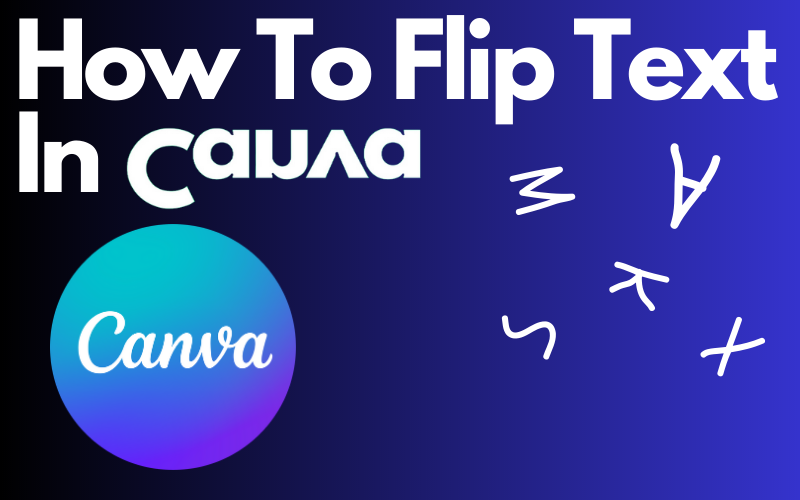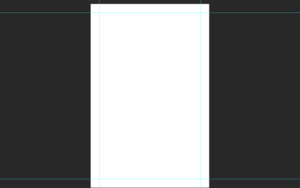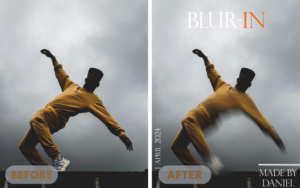Fliping your text in Canva can be pretty difficult if you never did it that is why I will teach you in this post how to flip text in Canva in 3 easy steps. And I will also give bonus information on how to mirror text. Mirroring your text in a design can look so clean mirroring your text is like throwing an extra effect on a photo to get that extra attention but to do this you need to know how to flip text in Canva and that’s where I play a role.
Table of Contents
Guide Overview: How To Flip Text In Canva
In this guide, I will talk about how to flip text in Canva so that you can enjoy the art of flipping text. The guide contains 3 steps. In Step 1 I will talk about how to add your text to the canvas. In Step 2 I will talk about how to download text. In Step 3 the last step I will talk about how to flip text and mirror text. If you have some questions during this guide go to the FAQ sections maybe your questions can be answered there. the steps are pretty easy to follow if you listen to me So let’s jump right into this so that you will know how to flip text in Canva.
1. Step: Adding The Text To The Canvas
1. To get started with your question on how to flip text in Canva you first need to add text into the canvas.
2. To do this just click on Text and now you can choose and search for all types of text you want to use.
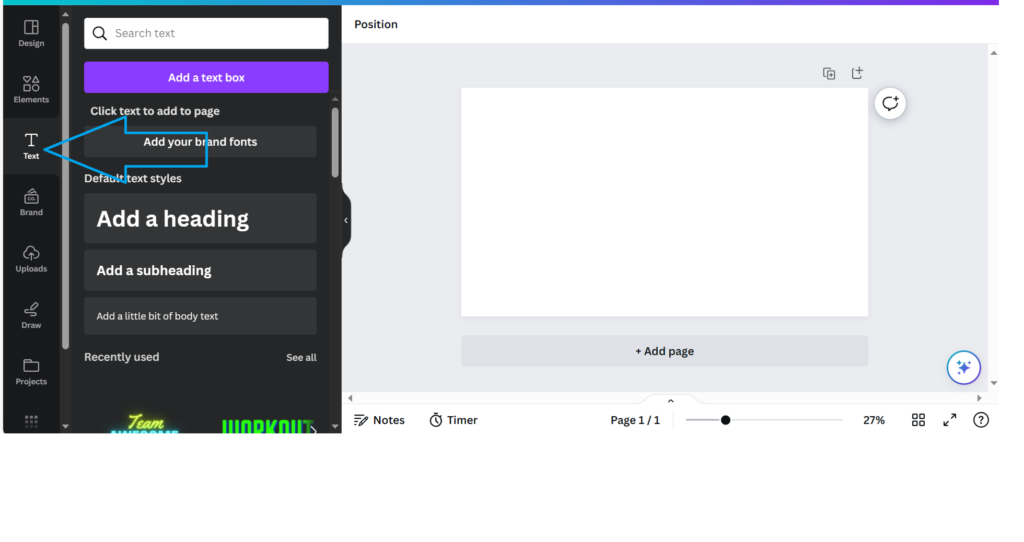
3. Click on the text style that you want to use after you do that the text should automatically appear in the canvas.
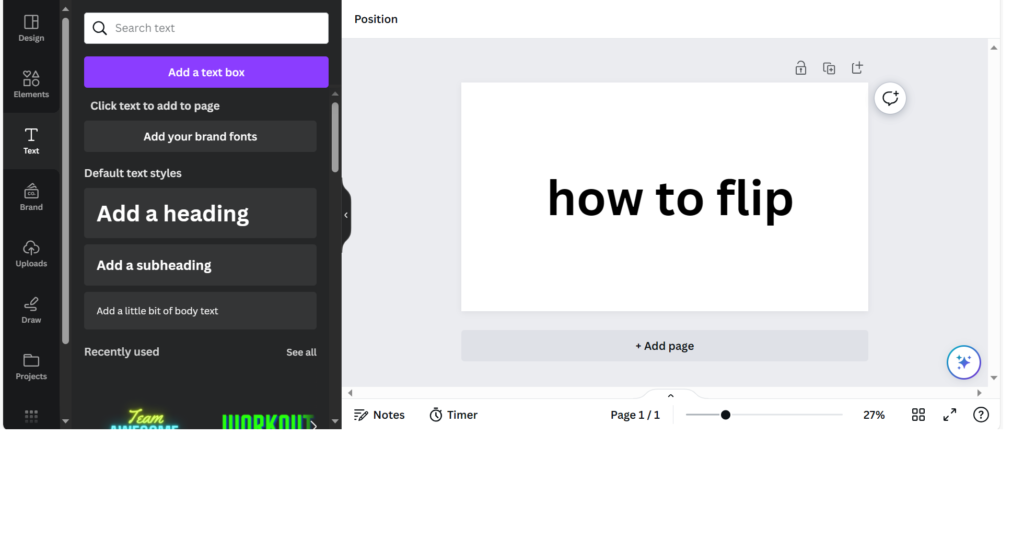
2. Step: Downloading The Text
1. If you selected what text you want to flip you know need to download it make sure you have nothing else in the canvas except for the text that you want to flip.
2. To download your text click on share you can find share in the right corner of your screen click on it and scroll down till you see download.
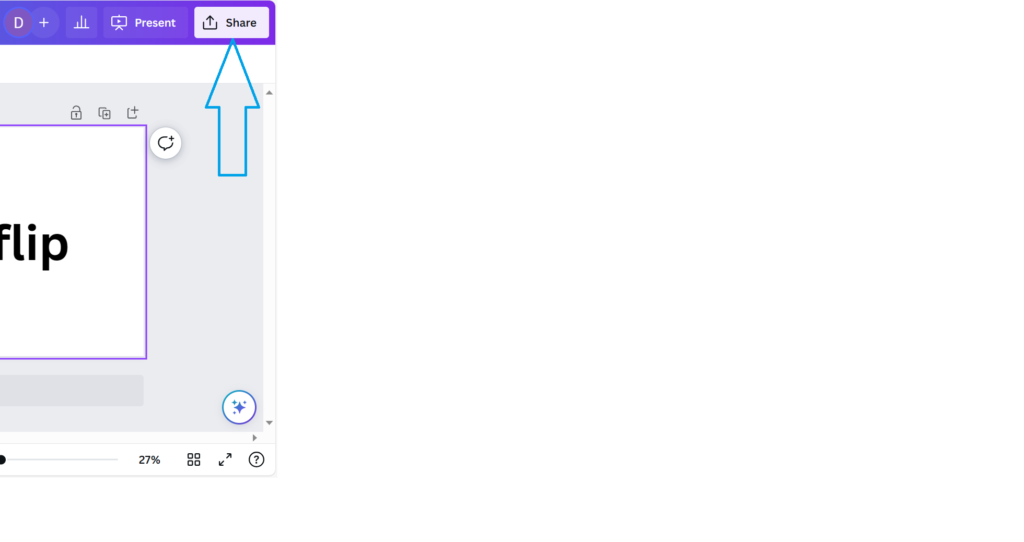
3. Click on download and select PNG but before you download your text you need to select transparent background This feature is only available with Canva Pro If you are not sure if you want to buy it check out the free trial or check the free method in my FAQ section but the free method is a bit different.
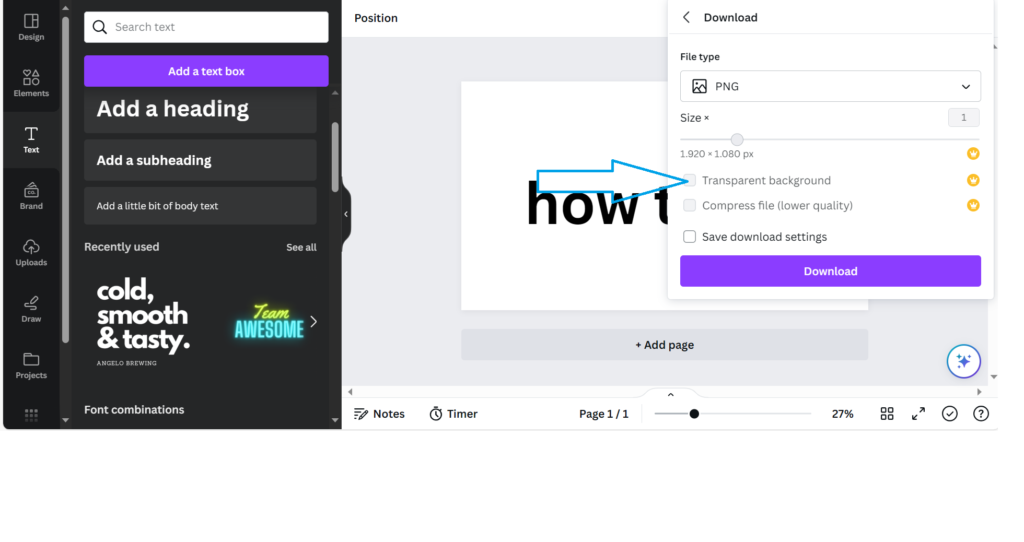
3. Step: Flipping The Text And Mirroring It
1. After downloading the text the text should now be in your files so upload it to Canva to do this just click on uploads and click on upload files and import your text image to Canva.
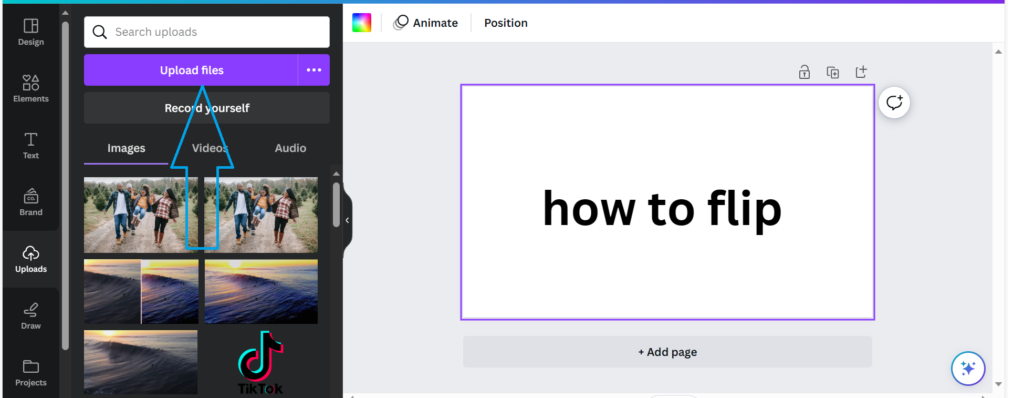
2. Because you downloaded your text in Canva it should now be an image and because it’s an image you can now flip it to flip it just select the text image and look for flip above in the toolbar you can flip horizontally and vertically but to flip it you need to select vertical.

3. To mirror your text you need to drag the image of the text you downloaded under the original text and flip it now click on transparency you can find transparency if you select the image of the text and look up on your screen and click on all the little squares and now just play a bit with respective slider to see what fits you best.
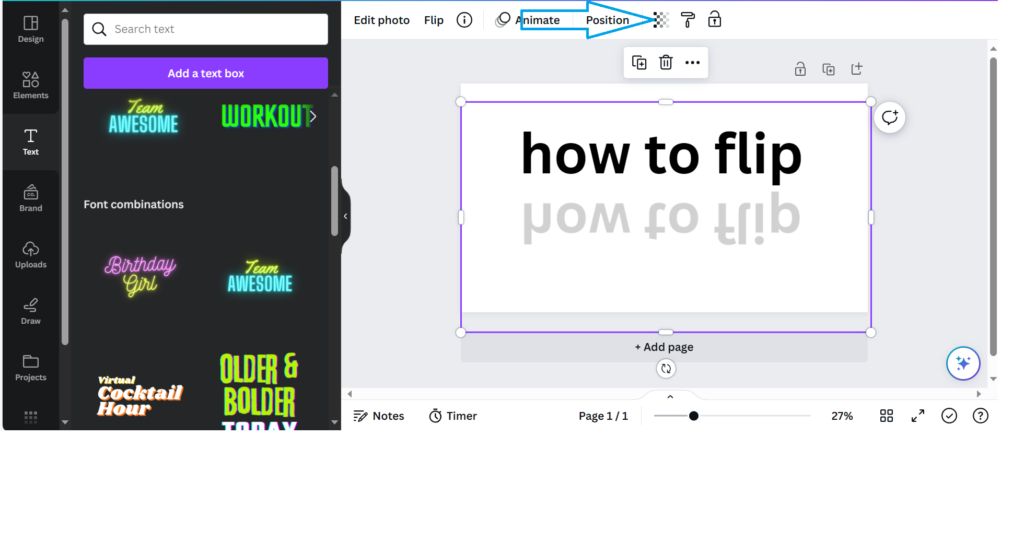
Good job! You know now how to flip text in Canva and how to mirror. But if not you can always check other posts. Feel free to take a look in the FAQ section for questions.
FAQ
Can I Flip only a part of the text while keeping the rest as it is?
Yes, you could do that but it would take some time. Canva has no official built-in feature to flip texts so flipping specific words or letters would even take longer than just flipping a whole text but it’s not impossible. Let’s say you want to flip a letter or a word in your text Just make a new canvas add your letter or word to the canvas and download it like you did in step 2. After you download it upload it back to Canva like you did in Step 3. Now remove the original letter or word replace it with the downloaded one and flip it. repeat this process till you are done.
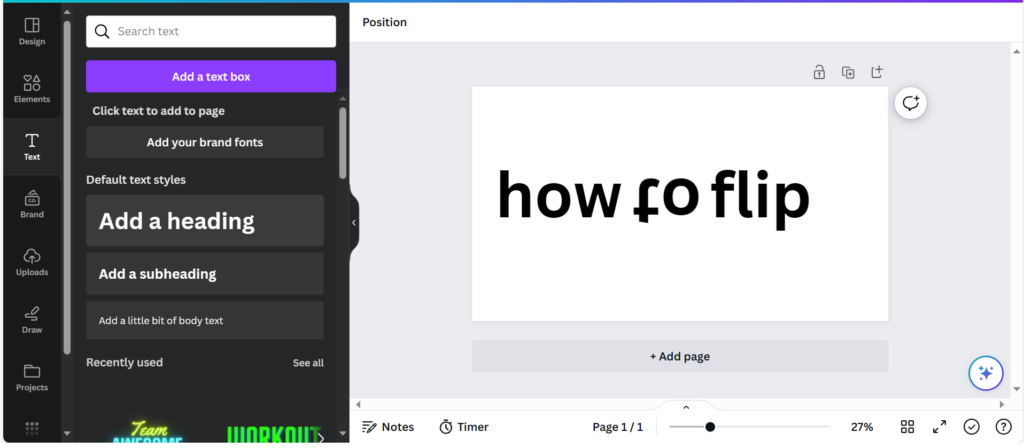
Is there a free way to flip text in Canva?
There is another way that looks a bit like flipping a text it’s called rotating. If you rotate your text it will also flip. But if you rotate the position of the letters will also change. Let’s say you rotate the word awesome If you rotate the word awesome the last letter a and the last letter e will switch from position. But if you still want to give it a try this is what you need to do. Select your text and select the circle with the 2 arrows in it that are following each other. it should be located somewhere under your text move the circle to 180% to get the flip.
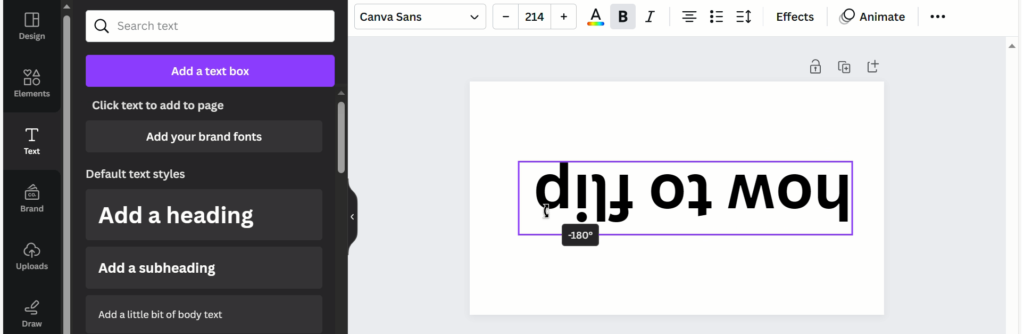
How can I mirror my text?
Mirroring your text can look super clean but only if you do it right. To mirror a text you need to download the text that you want to mirror like you did in step 2. After downloading it you need to place the text under the original text and place it symmetrical under the original text to get the best mirror look. Now select the image text and flip it vertically. To finish the mirror look you need to adjust the transparency of the text image. To do this select the image text and click on transparency up on your screen. I will not give you a specific number just choose what fits you best.
Should I buy Canva Pro to flip my text?
It really depends on yourself Actually I mean yeah Canva Pro is great but is it great enough for you? Well in my opinion every Canva user should give Canva Pro a try I mean it’s only 11,99$ monthly. Or to get the best out of Canva Pro you can also buy their yearly subscription that comes with 109,99$ and you can save 33%. Apart from the prices, you can flip a text but believe you can do way more than just flip a text. You get access to the remove background feature, magic eraser, coolest text styles, and way more. It’s really up to you maybe try the free trial if you’re not sure.
Final Thoughts
Before I made this post I thought to myself why would you want your text to be flipped I mean a flipped text is pretty hard to read but after doing more research on it I saw what you can do with it. It’s just so useful you can mirror text and way more. But maybe the only downside for you is that you need to buy Canva Pro well a downside in my opinion Canva Pro is amazing. About the steps, I hope you found them easy to understand I did my very best for you take make them as easy as possible. Apart from that, I hope you know how to flip text in Canva.