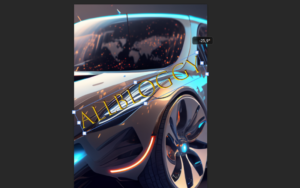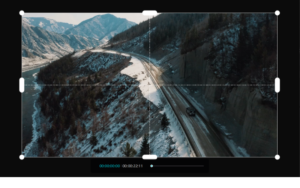Ever wanted to see how you look with a different eye color? Well, today is your lucky day because, in this Photoshop tutorial, I will teach you exactly how to do that.
Knowing how to change the color of an eye is something that every Photoshop user should know. as it opens up a world of creative possibilities.
Whether you’re retouching portraits, experimenting with digital art, or simply having fun with photo editing, mastering this skill allows you to express your creativity and enhance your images in unique ways.
How to change eye color in Photoshop
Step 1: Add a Hue/Saturation adjustment layer
To get started open up Photoshop and head over the workspace. After you do that click on the adjustment icon in the layer section and pick (Hue/Saturation).
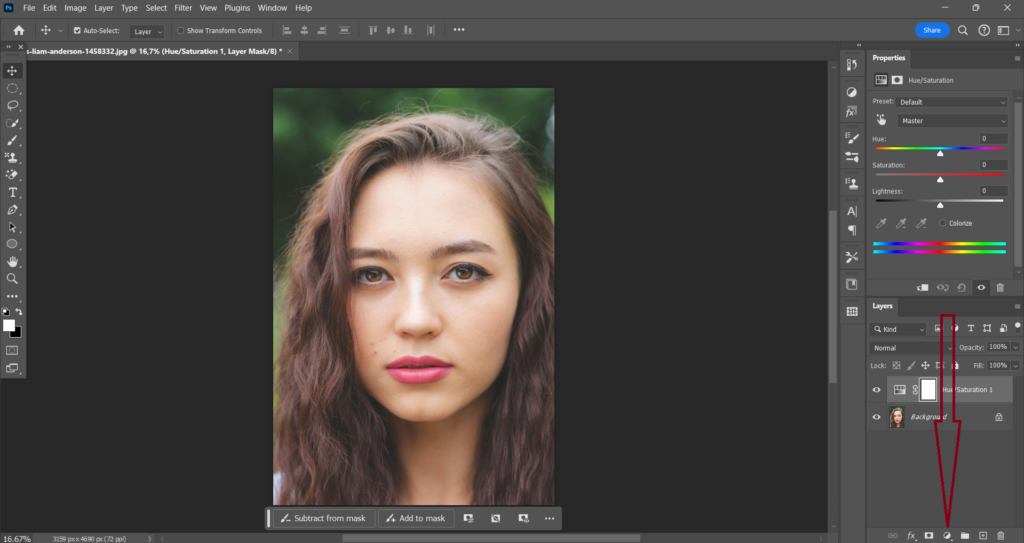
What you now want to do is adjust the (Hue) slider. For now, it doesn’t matter what you do just make sure you have a different color than the original one of your image.
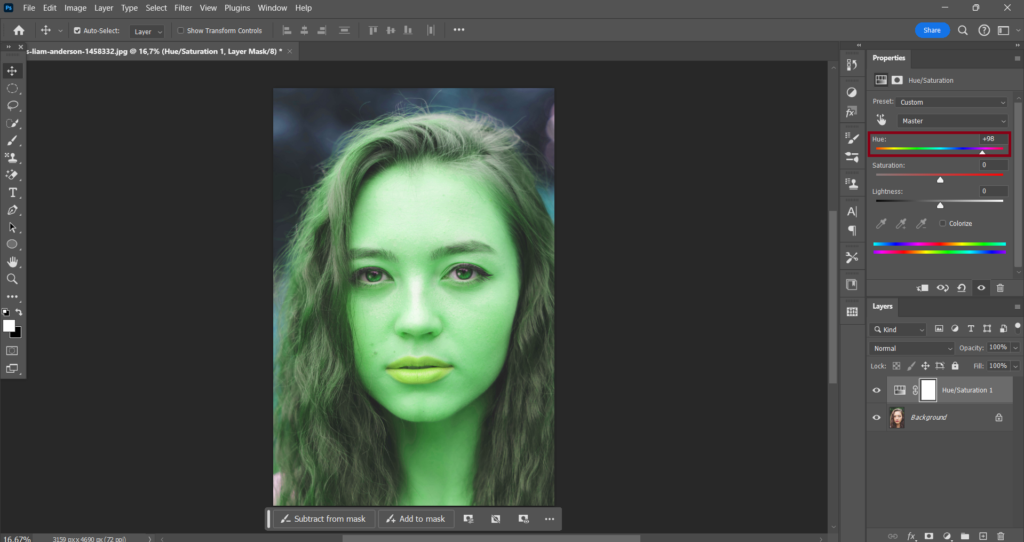
Please don’t worry for now. The color you see in your image right now will not be the color of the eyes unless you want it to but we will come back to that later in this tutorial.
Step 2: Invert the layer
As you can see the whole image has now gotten a new color and that’s not what we want. But we also have a layer mask with our adjustment layer. It should be white right now showing the changes you have made.
If we click on (Image) in the top menu bar select (Adjustments) and choose (Invert) the color of that mask layer should now be black hiding the color we just added from the image.
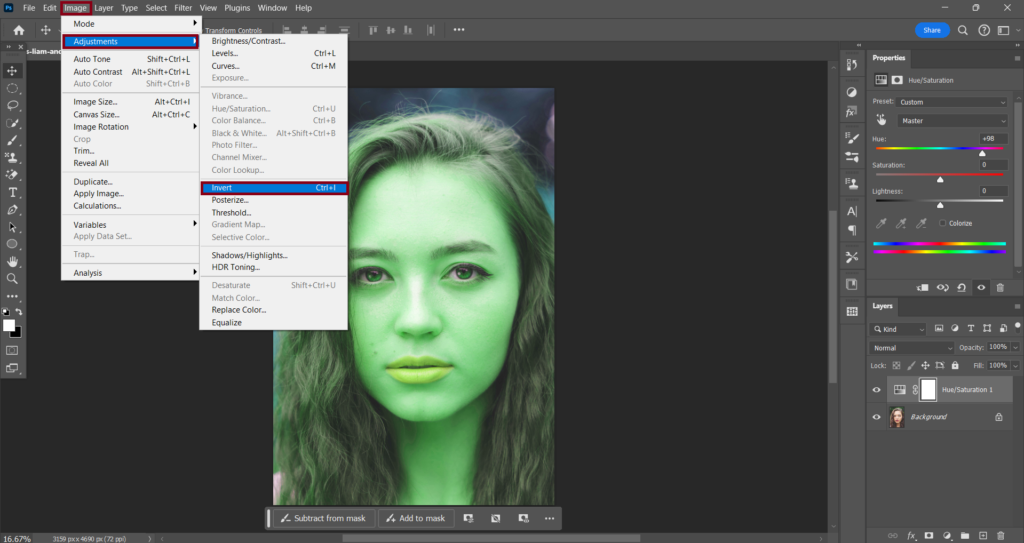
Step 3: Brush over the eyes
remember with masks anything black removes from the mask and anything that is white will add back in.
So with my brush now selected and my foreground color white, I will very gently paint over the two eyes.
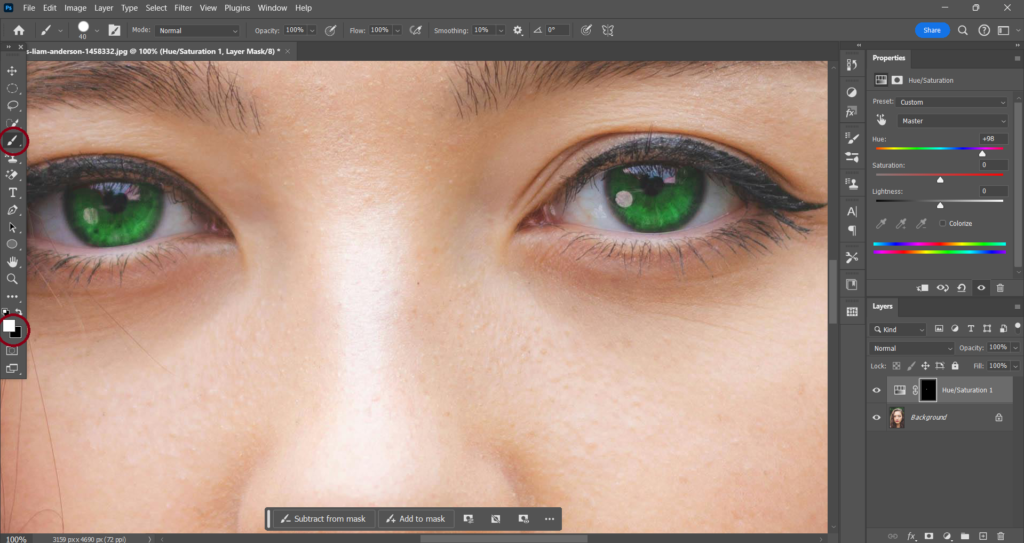
Also, one last thing before we head over to the last step I highly suggest you zoom in on the eyes for better vision and it will speed up your workflow.
Step 4: Adjust the color and strength of the eyes
The color or strength of the eye may not look so appealing to you right now. So what you wanna do is adjust the (Hue) slider if you want to change the color of the eye. Adjust the (Saturation) slider to determine the color strength of the eyes.
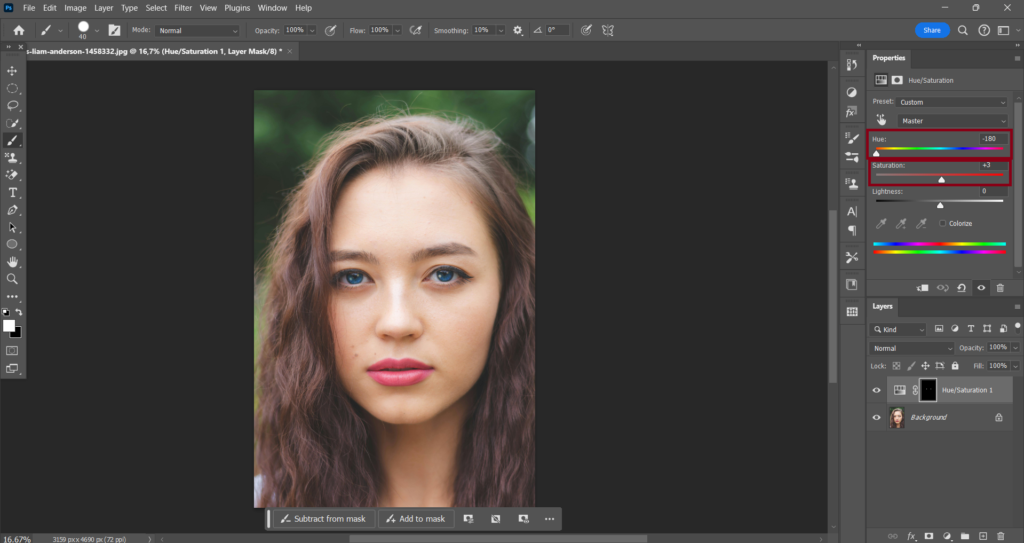
You can click on the eye icon to see the before and after.